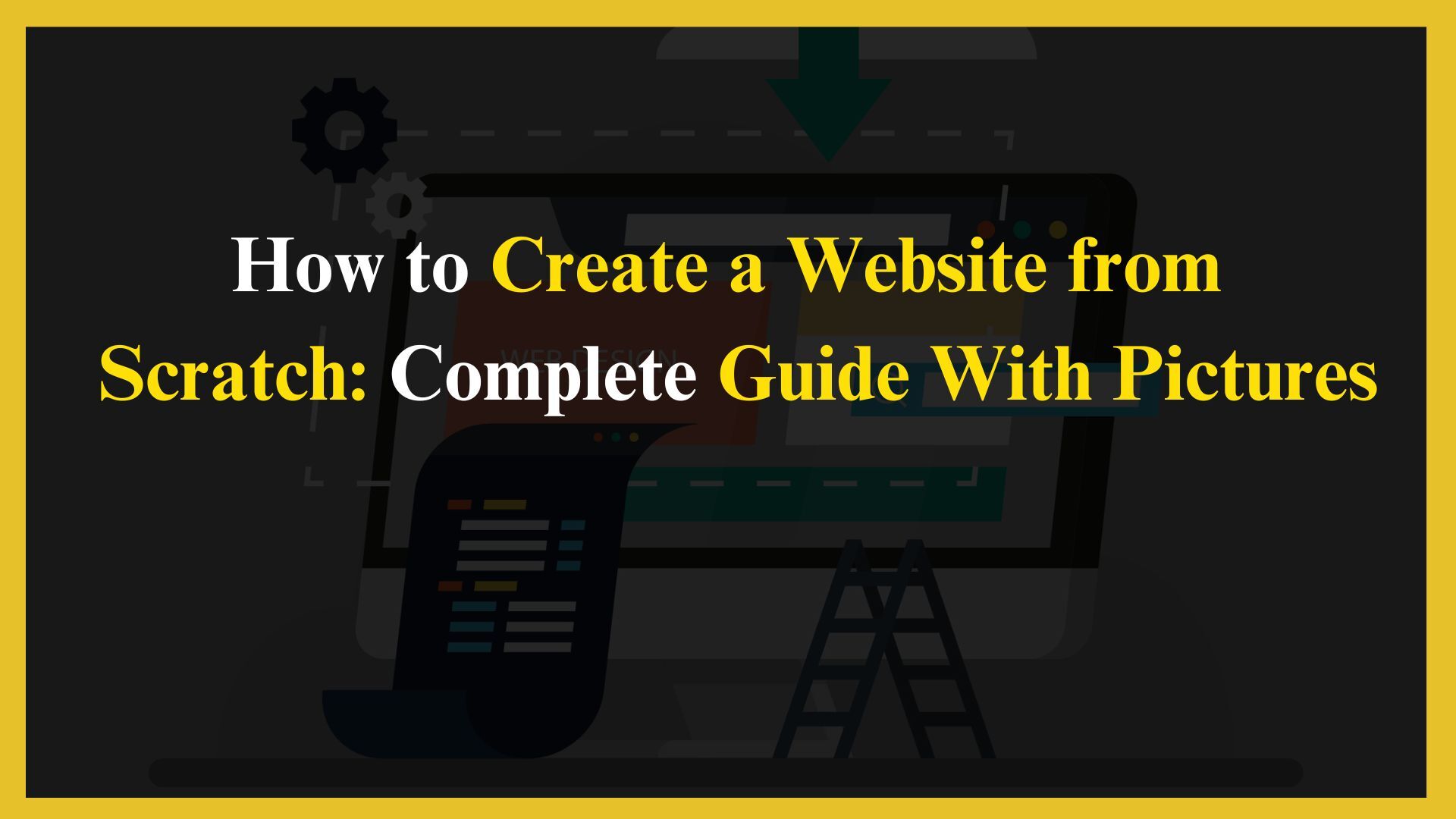
Introduction To How You Can Create a Website From Scratch:
Did you know?
75% of consumers judge a company’s credibility based on its website. Don’t have a website yet? We’ve got You!
Whether you’re starting a personal blog, an online store, or a portfolio website, this step-by-step guide will walk you through creating your website from scratch, complete with pictures for clarity.
A Step-by-step guide to create a website from scratch with pictures:
1. Define the Purpose of Your Website
Before grabbing onto the technical aspects of website creation, you need to define the purpose of your website. Ask yourself:
- What do I want to achieve with this website? (e.g., sharing knowledge, selling products, promoting services)
- Who is my target audience?
- What features will my website need? (e.g., blog posts, e-commerce functionality, portfolio showcase)
By answering these questions, you’ll have a clear roadmap of your website’s structure and content.
| Question | Why It Matters | Examples |
| What is the primary goal of your website? | Defining the goal helps structure your site effectively. | Identifying required features ensures you choose the suitable CMS and plugins. |
| Who is your target audience? | Knowing your audience helps tailor the design and content to meet their needs. | Age group, interests, profession, location |
| What features will your website need? | Identifying required features ensures you choose the right CMS and plugins. | Blog, online store, contact forms, booking system |
| How will you generate traffic? | It’s essential to consider SEO, social media, or paid advertising early on. | Organic SEO, social media marketing, paid ads |
Read More: Setting A Website’s Purpose: Achieve Your Goals Effectively
2. Choose a Domain Name
Your domain name is your website’s online address (e.g., www.yourwebsite.com). It should be memorable, easy to spell, and reflect the nature of your site.
- Step-by-Step:
- Think of a few domain name ideas.
- Use a domain registrar (like GoDaddy or Namecheap) to check for domain availability.
- Purchase your domain name if available.
Pro Tip: Choose a domain name that aligns with your brand and has popular extensions like .com, .net, or .org.
| Consideration | Description |
| Memorable and Easy to Spell | A simple, easy-to-remember domain helps with user retention and branding. |
| Use Keywords | Incorporating relevant keywords in the domain can help with SEO. |
| Domain Extensions | Choose between .com, .net, .org, and other extensions depending on availability and purpose. |
| Domain Privacy | Hides your personal information from public domain databases (WHOIS). |
| Renewal Fees | Consider ongoing renewal costs, as they can vary from the initial purchase price. |
Read Guide: How to Choose the Perfect Domain in 2024 Using AI
3. Select a Web Hosting Service
Web hosting is where your website’s data is stored. Your site won’t be visible on the web without a hosting service. You can choose shared, VPS, or dedicated hosting depending on your budget and technical requirements.
- Recommended Hosting Providers:
- Bluehost
- SiteGround
- HostGator
- WP Engine (for WordPress websites)
Pro Tip: Many hosting providers offer free domain registration when you sign up for a hosting plan.
| Hosting Type | Description | Price Range |
| Shared Hosting | Suitable for small websites, multiple websites share resources on the same server. | $2.95 – $10/month |
| VPS Hosting | A server entirely dedicated to your website, best for large-scale websites. | $10 – $40/month |
| Dedicated Hosting | A server entirely dedicated to your website is best for large-scale websites. | $80 – $150/month |
| Managed WordPress Hosting | Tailored for WordPress websites with optimizations and added security features. | $10 – $40/month |
| Customer Support Availability | Ensure that the hosting provider offers 24/7 customer support for technical issues. | Varies by provider |
| Uptime Guarantee | Look for a provider with an uptime guarantee of 99.9% or higher for reliable service. | Included in hosting price |
4. Install a Content Management System (CMS)
A CMS allows you to create, manage, and modify your website without coding. WordPress is the most popular CMS, powering over 40% of the web. Other options include Joomla, Drupal, and Wix (for website builders).
- Installing WordPress (on Bluehost or similar hosts):
- Log into your hosting account.
- Navigate to your control panel and find the WordPress installer.
- Click “Install” and follow the prompts (select your domain and install settings).
Once installed, you can access the WordPress dashboard to build your site.
Pro Tip: WordPress is user-friendly, has thousands of themes and plugins, and is suitable for all website types.
| CMS Option | Description | Price Range |
| WordPress | Known for its flexibility and content management capabilities but a steeper learning curve. | Free; paid themes and plugins range from $30 – $100 |
| Joomla | Known for its flexibility and content management capabilities, but a steeper learning curve. | Free |
| Drupal | Offers advanced functionality and security, suitable for developers and large websites. | Free |
| Wix (Website Builder) | Known for its flexibility and content management capabilities but a steeper learning curve. | $14 – $39/month |
| Squarespace (Website Builder) | Elegant design templates and intuitive interface for small business owners. | $12 – $40/month |
| Hosting Support for CMS | Check if your hosting provider supports one-click CMS installations for convenience. | Drag-and-drop builder with easy-to-use templates but less customization compared to WordPress. |
5. Choose a Website Theme
Themes control the look and feel of your website. WordPress offers both free and premium themes.
- Step-by-Step:
- From your WordPress dashboard, go to Appearance > Themes.
- Click Add New to browse the available themes.
- Preview the themes to see how they will look on your site.
- Install the theme you like by clicking the Install button.
Once installed, you can customize the theme using the WordPress Customizer (Appearance > Customize).
Pro Tip: Choose a responsive theme to ensure your website looks great on all devices.
| Theme Consideration | Description |
| Free Themes | Look for themes that allow you to customize colours, fonts, and layouts easily. |
| Premium Themes | Feature-rich, professional designs with more customization options. |
| Responsive Design | Ensure your theme is mobile-friendly to improve user experience and SEO. |
| Customizable Options | Look for themes that allow you to customize colors, fonts, and layout easily. |
| Page Load Speed | Basic themes with limited customization, suitable for simple websites. |
6. Customize Your Website’s Design
Now that you’ve chosen a theme, it’s time to customize your website’s design to reflect your brand and personality. Here’s how you can adjust the design elements:
- Customizing:
- Go to Appearance > Customize to access the theme settings.
- Modify the colours, fonts, logo, header, and footer per your preferences.
- Set up the homepage by selecting whether you want a static or blog-style display.
Pro Tip: Use high-quality images and a consistent colour palette to enhance the user experience.
| Design Element | Customization Tips | Tools |
| Color Scheme | Use a consistent color palette that reflects your brand. | Canva, Adobe Color |
| Fonts | Choose legible, professional fonts that match your brand style. | Google Fonts, Adobe Fonts |
| Logo | Design a professional logo to give your website a branded look. | Canva, Looka |
| High-Quality Images | Use sharp, relevant images to enhance your content and design. | Unsplash, Pexels, Shutterstock |
| Header/Footer Customization | Customize your header and footer to include contact information, social links, and branding. | WordPress Customizer |
| CSS Modifications | For advanced customization, you can modify the CSS of your theme. | Code editors like Visual Studio Code |
You Might Also Like: UX Optimization: Enhancing User Experience for Better SEO
7. Add Important Pages
A website should contain essential pages to provide necessary information and guide users.
- Must-have Pages:
- Home: The main landing page of your site.
- About: Information about you or your business.
- Services: A list of the services or products you offer.
- Contact: A way for visitors to reach you (can include a contact form).
- Blog (optional): If you want to publish articles or updates.
Step-by-Step:
- In your WordPress dashboard, go to Pages > Add New.
- Create the page, enter the content, and publish it.
Pro Tip: Keep your content clear, concise, and aligned with your brand’s voice.
| Page | Content Tips | Importance |
| Home Page | Briefly introduce your site and include a clear call-to-action (CTA). | Crucial for first impressions |
| About Page | Share your story, mission, and values to build trust with visitors. | Builds credibility |
| Services/Product Page | Highlight what you offer with descriptions, pricing, and benefits. | Drives conversions |
| Contact Page | Include a contact form, email, phone number, and social media links. | Makes it easy for visitors to reach you |
| Blog Page | If applicable, regularly post updates and articles related to your niche. | Helps with SEO and audience engagement |
| Privacy Policy/Terms | Provide legal information about how user data is handled and your site’s terms of use. | Required for legal compliance |
Read More! Adding Important Website Pages: A Complete Guide
8. Install Essential Plugins
Plugins extend the functionality of your website. From SEO tools to security enhancements, plugins make managing and optimising your site easier.
- Must-have Plugins:
- Yoast SEO (for search engine optimization)
- WPForms (for adding forms)
- WooCommerce (if you’re building an e-commerce site)
- Wordfence Security (for protecting your site against hackers)
Step-by-Step:
- In your dashboard, go to Plugins > Add New.
- Search for the plugin you need.
- Click Install and then Activate the plugin.
Pro Tip: Don’t install too many plugins, as they can slow down your website.
Read Also: Master Website Speed Optimization: A Beginner’s Roadmap!
| Plugin | Description | Price Range |
| Yoast SEO | Helps with on-page SEO optimization, including meta descriptions, titles, and keywords. | Free; Premium $89/year |
| WPForms | Allows you to create contact forms, surveys, and payment forms easily. | Free; Pro version starts at $39/year |
| WooCommerce | The go-to plugin for building an e-commerce store on WordPress. | Free; add-ons may vary |
| Wordfence Security | Offers robust security features to protect your site from hacks and malware. | Free; Premium $99/year |
| UpdraftPlus (Backup) | Automates backups of your website files and database, allowing easy restoration. | Free; Premium starts at $70/year |
| WP Rocket (Caching) | Improves website performance by caching pages and reducing load times. | $49/year |
9. Optimize for SEO
Search Engine Optimization (SEO) is crucial if you want your website to be found by users on search engines like Google. Here’s how to optimize your site for SEO:
- SEO tips:
- Use relevant keywords in your content.
- Optimize your meta descriptions and titles (Yoast SEO can help).
- Use alt text for all images.
- Ensure your website is mobile-friendly.
- Build internal and external links.
Pro Tip: SEO is a long-term strategy; be patient and keep optimizing.
| SEO Aspect | Optimization Tips | Tools |
| Keyword Research | Find and use relevant keywords that your target audience is searching for. | Google Keyword Planner, SEMrush |
| Meta Descriptions | Write clear and engaging meta descriptions with target keywords. | Yoast SEO |
| Mobile-Friendly Design | Ensure your site is responsive for mobile users to improve search rankings. | Google Mobile-Friendly Test |
| Image Optimization | Use compressed images and add descriptive alt text to improve SEO. | TinyPNG, ImageOptim |
| Build Internal Links | Link to relevant pages within your website to guide users and help search engines. | Insert Link while publishing |
| Get Backlinks | Reach out to other websites for guest posts or partnerships to build high-quality backlinks. | Moz, Ahrefs |
10. Test and Launch Your Website
Before making your website live, it’s essential to test it on various devices and browsers to ensure it works smoothly. Here’s how to check your website:
- Testing Steps:
- Test the site’s responsiveness on mobile, tablet, and desktop.
- Check all forms, links, and media to ensure everything functions properly.
- Ensure the website loads quickly.
After completing your checks, it’s time to launch your website! You can now share it with the world.
Pro Tip: After launch, update your site with fresh content and new features.
| Test Element | Checklist | Tools |
| Responsiveness | Test how your site looks and functions on mobile, tablet, and desktop devices. | BrowserStack, Google DevTools |
| Browser Compatibility | Ensure your site works smoothly on all major browsers (Chrome, Firefox, Safari, Edge). | BrowserStack |
| Website Speed | Check the loading times of your website to ensure it is fast. | GTmetrix, Google PageSpeed Insights |
| Form Functionality | Test all forms, ensuring they submit correctly and reach the intended recipient. | Manual testing or WPForms preview |
| Security Checks | Verify that your website is secure, and install an SSL certificate. | SSL Labs |
How Can You Avoid The Hassle To Create A Website From Scratch?
While creating your website is easy, it can be expensive if you are new to it. At Triotech Labs, we offer affordable Packages that cover everything for you. We take care of everything from tailored websites to hosting according to your unique needs!
Tips To Avoid Pitfalls While You Create A Website From Scratch:
Following are some of our tips you can follow to avoid any pitfalls while you create a website from scratch of your own:
- Don’t Skip Planning: Before jumping into design or development, define your website’s purpose, target audience, and key features. A clear plan helps avoid confusion later.
- Choose Reliable Hosting: Don’t compromise on web hosting. Opt for a trusted provider with good performance and customer support, as slow or unreliable hosting can hurt your site’s reputation.
- Avoid Overloading with Plugins: Too many plugins can slow your website and cause security issues. Stick to essential ones that improve functionality without affecting performance.
- Prioritize Mobile-Friendliness: Ensure your website is responsive and looks great on mobile devices. A poor mobile experience can drive visitors away.
- Test Before Launching: Before going live, thoroughly test your website on different devices and browsers to catch any bugs or usability issues.
Conclusion
Creating a website from scratch is a rewarding process that allows you to bring your vision to life. By following these steps, you can create a professional, functional website that meets your needs. Remember to keep it updated, optimized, and engaging for your visitors. Happy building!
