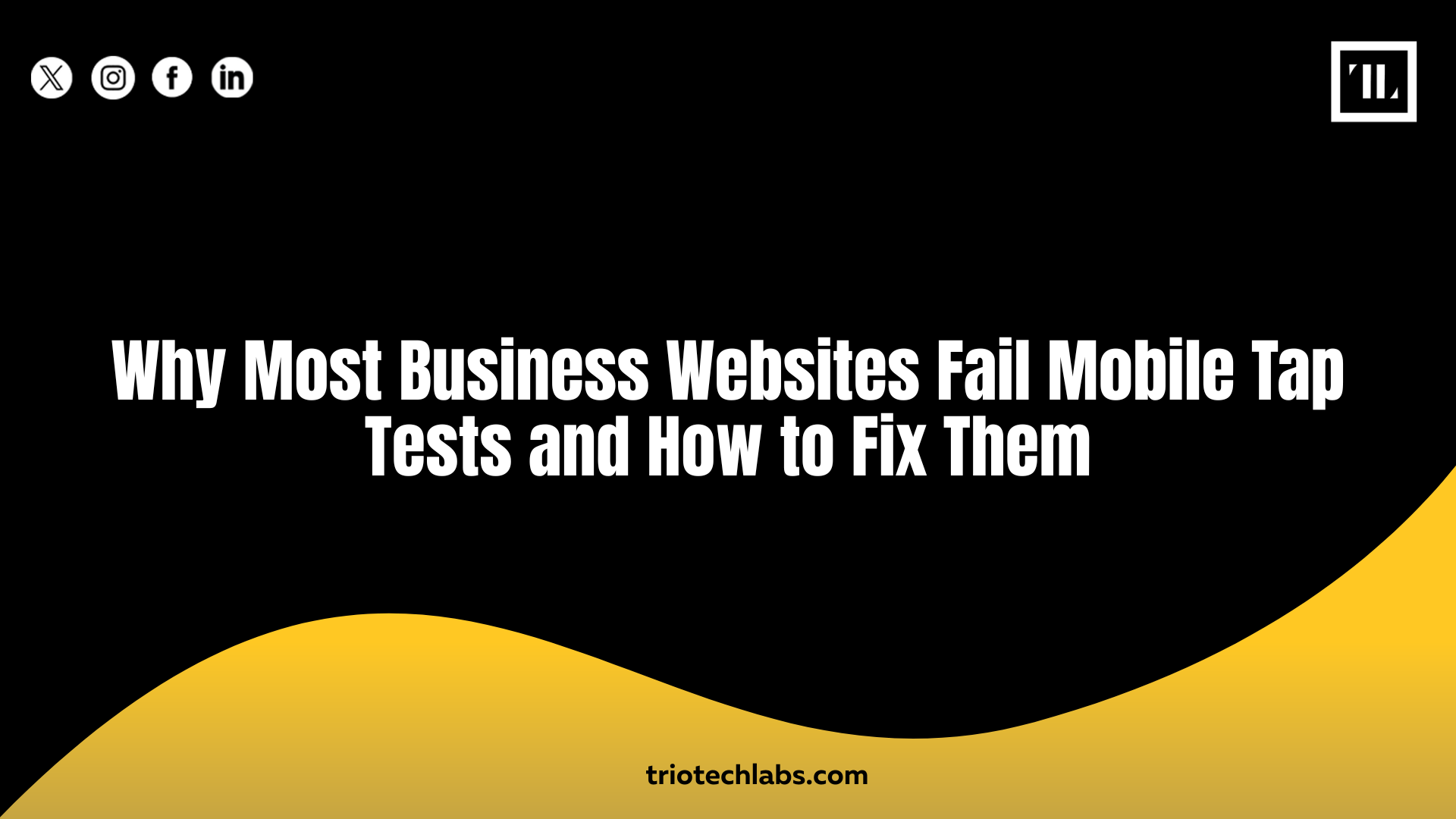
Did you know that 85% of users expect mobile websites to be just as good as desktop experiences? Yet, most business websites silently bleed leads and revenue by failing one of the most critical metrics in mobile UX: the mobile tap test.
This test evaluates how easily users can interact with your site using their fingers. When buttons are too small, links are packed too tightly, or forms are hard to tap, users quickly abandon ship. Even if your desktop site looks great, your mobile version might be a conversion killer if it doesn’t support finger-friendly navigation.
To pass the tap test, your site must follow touch-first design logic, prioritizing spacing, tap size, and interaction zones that reflect actual thumb behavior. Standard responsive templates alone won’t cut it unless you optimize them with precision.
Top Reasons Business Websites Fail the Mobile Tap Test
1. Tappable Elements Are Too Small
Most websites fail to meet Google’s recommended minimum of 48×48 pixels for tap targets. Small buttons and icons force users to zoom, mis-tap, or give up entirely. Poor tap targets destroy flow, especially during critical moments like checkout or signup.
Why It Hurts:
- Increased Friction: Users waste time trying to tap accurately.
- Lost Conversions: Missed taps = missed leads.
- Google Penalty: Failing tap targets impacts your mobile usability score.
2. Elements Are Too Close Together
Clustering clickable elements causes overlap in tap zones. A user might tap “Buy Now” but land on “Cancel.” That micro-mistake creates macro damage—especially in eCommerce or form-heavy websites.
Common Offenders:
- Button clusters with no padding
- Inline links surrounded by tap zones
- Tappable icons next to dropdown toggles
3. Overreliance on Desktop-First Design
Designers still tend to build for desktop first and shrink things down for mobile. This backwards approach breaks tap logic. Elements might scale visually, but the interaction experience becomes clunky.
What Goes Wrong:
- Collapsed menus that are hard to tap
- Stacked buttons with zero spacing
- Hero CTAs buried or too far from thumb zones
4. No Testing on Real Devices
Desktop emulators or browser tools can’t replicate finger interaction. Without real-device testing, businesses ship mobile layouts that feel right in dev—but collapse in real-life use.
Why You Need Real Testing:
- Emulators miss thumb zones
- Animations or scroll friction is device-specific
- Your audience uses real phones, not simulators
5. Fonts, Forms, and Inline Links Are Unreadable
Small fonts and tight form layouts aren’t just hard to read—they’re impossible to interact with. Inline CTAs in paragraphs often don’t have wide enough tap zones, making them near useless.
Impact on UX:
- Frustration: Forms are abandoned
- Accessibility: Low vision users struggle even more
- Conversion Loss: Users won’t complete what they can’t see or tap
Step-by-Step Guide to Fixing Mobile Tap Issues
Step 1: Follow Proper Tap Target Sizing
Google’s recommendation is a minimum of 48×48 CSS pixels for any tappable element. This size ensures that users can interact comfortably with their thumbs.
What to Measure:
- Button and link height/width
- Icon tap zones
- CTA padding within containers
Step 2: Add Padding Between Clickable Elements
Good spacing prevents accidental taps. Even if tap targets are properly sized, they still need room to breathe. Margin or padding of at least 8-12px is ideal.
Where to Apply Spacing:
- Between stacked buttons
- Around icons near text links
- Around form fields and labels
Step 3: Design with Mobile-First in Mind
Start with the smallest screen and design upward. Place critical elements within the thumb zone, which spans the lower and central areas of a phone screen.
Mobile-First Design Moves:
- Make primary CTA sticky on bottom nav
- Use collapsible sections for better flow
- Minimize clutter to focus tap action
Step 4: Use Real-Device Testing
Use your own phone or crowdsource user testing across multiple screen sizes and OS. Tools like BrowserStack, LambdaTest, and Google Mobile-Friendly Test can support—but not replace—manual tests.
What to Test:
- Tap ease on key actions (form submit, add to cart)
- Scroll behavior and accidental taps
- Menu open/close responsiveness
Step 5: Improve Fonts, Forms, and Link Usability
Readable typography improves tapability too. Inline links should be converted to block-level tap zones when possible. Form fields should be large, aligned vertically, and not stacked too tightly.
Practical Fixes:
- Use minimum 16px for body text
- Create button-style CTAs instead of hyperlink text
- Add spacing between input fields and labels
Conclusion
If your business website is failing the mobile tap test, you’re pushing away users without realizing it. The fix isn’t complicated—it’s about prioritizing touch over click.
Start by making all interactive elements at least 48×48 pixels and spacing them with 8–12px margins. Rethink layout with a mobile-first strategy, use real devices to test usability, and make fonts, forms, and CTAs easy to tap.
It’s a small investment that pays off with lower bounce rates, better mobile SEO, and happier users.
Want help building touch-friendly web experiences that actually convert?
Contact TRIOTECH LABS to design a theme optimized for thumbs, not just cursors.
