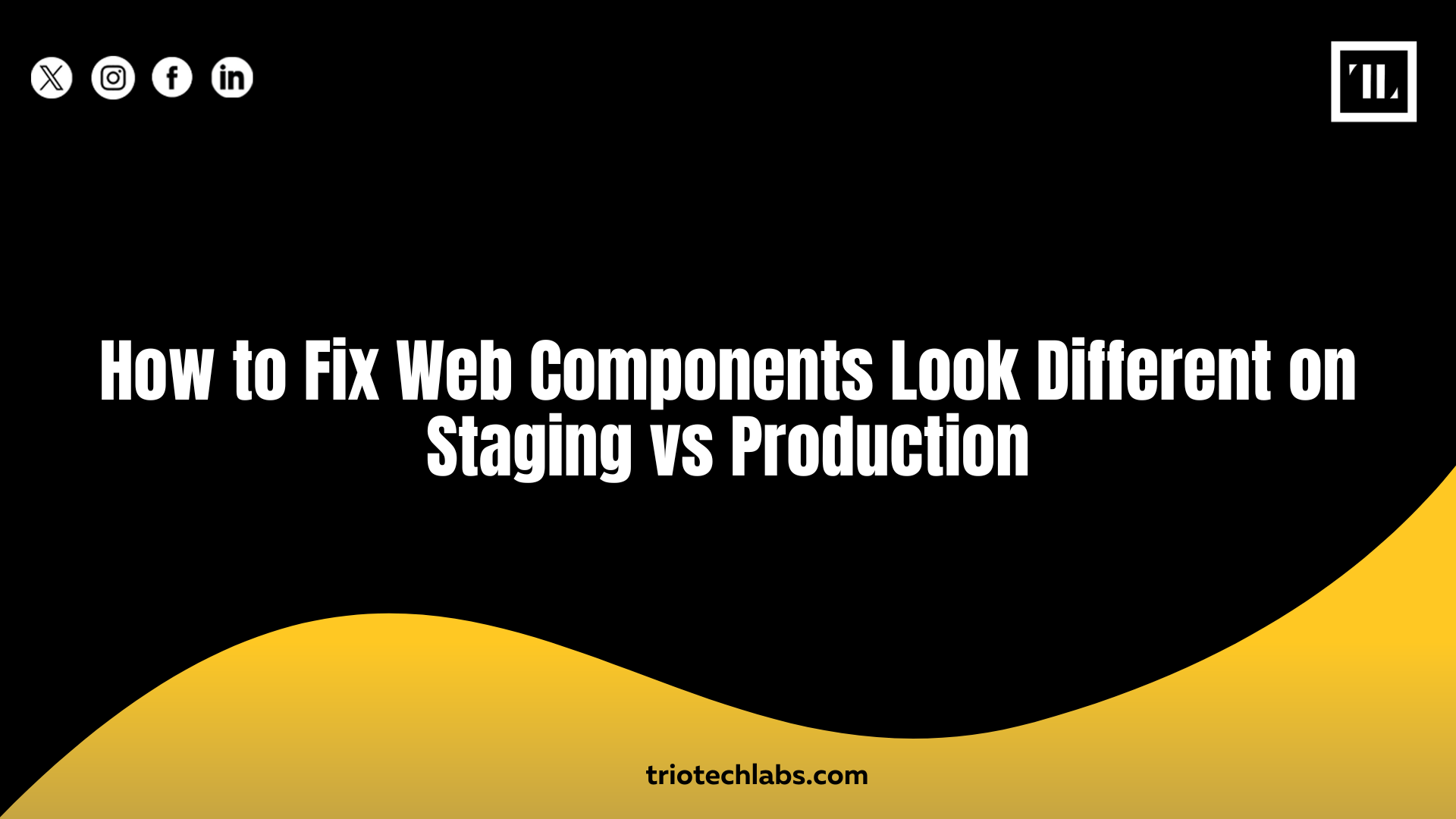
You finish testing your web components in staging, everything looks solid, but once it hits production, things shift. Layouts break, styles disappear, and elements behave in unexpected ways. It’s one of the most frustrating issues in frontend development.
You can fix web components looking different on staging vs production by verifying that your environments are running the same CSS load order, build configurations, and component versions. Then, check for hidden variables like CDN caching, browser rendering differences, and how styles are scoped. These small mismatches between staging and production environments are often the root cause of UI inconsistencies.
With a systematic approach, auditing variables, standardizing dependencies, and using visual testing, you can eliminate the guesswork and get consistent results across environments.
Step-by-Step Fixes for Web Component Discrepancies Between Staging and Production
Solving this problem starts with a structured process. Here’s where to start:
Step 1: Check for Environment-Specific Variables
Different API endpoints, feature flags, or environment variables can change what components render or how they behave. Make sure your environment-specific configurations are consistent.
Step 2: Compare CSS Scope and Load Order
Staging often loads styles differently due to toolchain variations. Double-check how global styles and component-level CSS are injected. Conflicts or overrides may be happening silently.
Step 3: Validate Build Optimizations and Minification
Minifiers or bundlers like Webpack, Rollup, or Vite can behave differently across environments. Sometimes, aggressive tree-shaking or CSS extraction can break scoped styles.
Check for things like:
- Missing class names
- Stripped critical styles
- CSS modules behaving differently
Step 4: Match Browser Versions and Rendering Engines
Your staging server might be tested locally in Chrome Canary, while production is used across multiple versions of Safari or Firefox. Small rendering differences can create layout shifts.
Use services like BrowserStack to replicate exact conditions.
Step 5: Look for Untracked Assets or CDN Caching
Sometimes the production build pulls assets from CDNs or caches old versions of styles. Make sure your build process hashes file names or uses cache-busting headers.
Also, inspect that no CSS or JS files are being excluded by .gitignore or missing from the deployment.
Step 6: Review Component Dependencies and Versions
If you’re using a design system or external libraries, verify that the staging and production environments are running the same versions. Even a minor patch difference can introduce visual bugs.
Lock dependency versions in your package-lock.json or yarn.lock files.
Step 7: Add Visual Regression Testing
Use tools like Percy, Chromatic, or Playwright to run automated visual tests. These tools help catch discrepancies before they go live.
Snapshots highlight unintended UI changes and keep your staging and production aligned.
Additional Causes for UI Differences in Production
Here are some other reasons why your staging website could look different than production:
Font Loading Strategies
Fonts may render differently if they are self-hosted in staging but served via CDN in production. Font fallback or flash-of-unstyled-text (FOUT) issues are common.
Media Query Mismatches
Check that your staging and production environments use the same viewport sizes and scaling settings. Responsive breakpoints may behave differently in real usage.
Missing Polyfills or Scripts
Some frameworks rely on specific polyfills or runtime helpers that may be accidentally excluded from production builds. This can subtly change how components behave in older browsers.
Conclusion
When web components don’t match between staging and production, it often signals an overlooked detail in the build or deployment. Start by isolating variables, such as CSS, dependencies, and configuration files, and work through the stack with a controlled checklist.
Consistency comes from discipline in builds, shared tooling, and proactive testing. TRIOTECH LABS helps engineering teams streamline these processes, making sure that what you preview is exactly what your users see.
Fixing this once means fewer bugs, faster feedback, and better confidence in every release.
