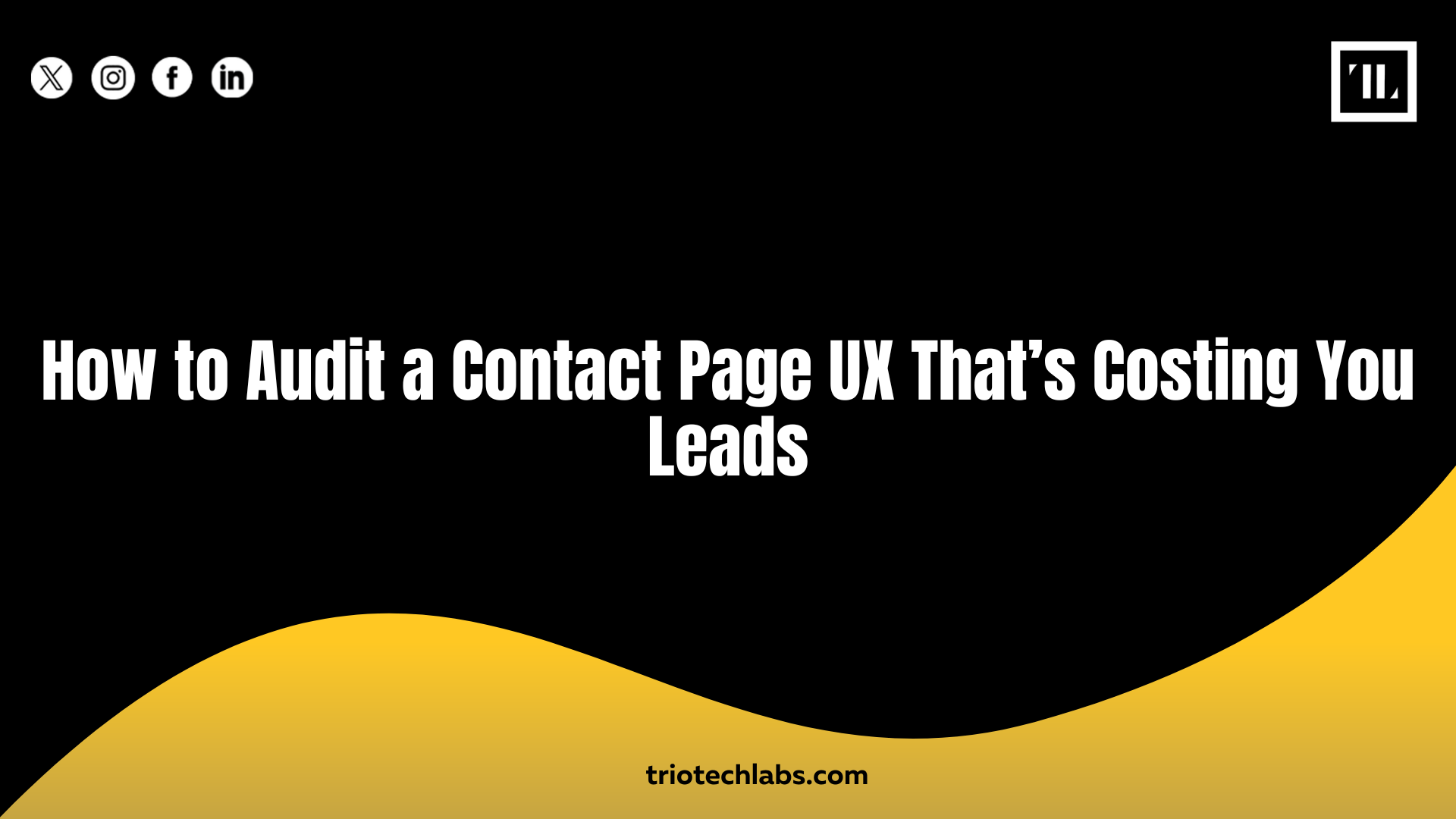
If your website’s contact page looks fine but fails to deliver leads, you might have hidden user experience issues dragging down conversions. A contact page UX audit helps you uncover exactly what’s stopping visitors from reaching out. You can fix these problems by testing page speed, simplifying form fields, optimizing calls to action, and ensuring mobile usability. Here’s how you can perform a smart audit that boosts lead generation and helps your business capture more opportunities.
Step-by-Step Guide to Auditing a Contact Page That Hurts Conversions
Follow these steps to apply contact page UX audit techniques that improve contact form conversion and ensure no lead is lost unnecessarily.
- Check Page Load Speed and Technical Performance
Your contact page’s page load speed directly impacts conversion rates. Even a two-second delay can frustrate users and push them to abandon the form. Use tools like Google PageSpeed Insights or GTmetrix to check load times on both desktop and mobile. Make sure images are optimized, scripts are minified, and server response times are fast. Consider enabling caching and using a CDN if you serve global audiences.
What Matters Most:
- Fast Load: Every second saved helps retain impatient users.
- Optimized Assets: Small image sizes and minified code speed up delivery.
- Reliable Server Response: Hosting impacts how quickly your page loads.
- Review Form Field Design and Logic
Your form fields should only ask for what’s essential. Long, complex forms discourage users from completing them. During your audit, remove unnecessary fields, group related inputs logically, and clearly mark required fields. Add helpful placeholder text and labels so users know exactly what’s expected.
Smart Form Design Means:
- Fewer Fields: Ask only for critical details.
- Logical Grouping: Organize inputs in a way that feels natural.
- Clear Labels: No confusion about what users should enter.
- Evaluate CTA Placement and Clarity
Your CTA buttons must stand out visually and use action-oriented text. A button labeled “Submit” is forgettable; try stronger phrases like “Get Your Free Quote” or “Send Message Now.” Place CTAs where users naturally expect them, typically below the form, and make sure they’re easy to tap on mobile.
What Works Best:
- Visible CTA: High contrast and clear positioning.
- Action Words: CTAs that motivate users to act.
- Mobile Friendly: Big enough for easy taps on small screens.
- Test Mobile Usability
A mobile usability check ensures users on phones and tablets can easily complete your contact form. Verify that the form fits small screens without horizontal scrolling, the keyboard matches the input type (like number pads for phone fields), and buttons are large enough to tap without frustration.
Critical Mobile Checks:
- Responsive Design: No scrolling or pinching required.
- Right Keyboards: Easier data entry on phones.
- Tappable Buttons: No tiny CTAs users struggle to hit.
- Check Error Messaging and Validation
Nothing hurts conversions like error messages that don’t help users fix mistakes. Review how your form handles bad input — do the error messages clearly explain what went wrong? Are validation checks happening both client-side and server-side? Make sure errors highlight the exact field and offer actionable advice.
Error Handling Must:
- Explain Clearly: Tell users what’s wrong in plain language.
- Point to Fields: Highlight the problem input so it’s easy to fix.
- Prevent Spam: Use validation to protect your inbox and user trust.
- Review Trust Signals and Social Proof
Users hesitate to submit forms without feeling safe. Your trust signals — like privacy notes, secure badges, or testimonials — reassure visitors that their data will be handled responsibly. During your audit, check if your contact page displays these cues visibly near the form.
Trust Elements to Include:
- Privacy Statement: A short note about how data is used.
- Security Icons: Badges showing SSL, encryption, or platform security.
- Testimonials: A quick proof of happy customers to build credibility.
- Assess Accessibility and Inclusive Design
Good accessibility helps everyone complete your form, including users with disabilities. Your audit should check for alt text on icons, proper label associations, keyboard navigation, and color contrast that meets WCAG standards.
Accessibility Essentials:
- Screen Reader Ready: Labels linked correctly for screen readers.
- Keyboard Friendly: All form controls work without a mouse.
- High Contrast: Easy for all users to read and interact.
Common Contact Page UX Pitfalls That Cost You Leads
Many teams unknowingly create contact page optimization issues that block conversions:
- Overloaded Forms: Long forms that ask for too much information.
- Weak CTAs: Buttons that don’t inspire action.
- No Mobile Testing: Forms that break on small screens.
- Missing Trust Elements: No signals to reassure users about security.
Benefits of a Well-Optimized Contact Page
A great contact page doesn’t just look good. Instead, it helps your business grow. Here’s what happens when you improve contact form conversion:
- Faster Conversions: Fewer clicks and easier forms mean more leads.
- Higher Trust: Visitors feel safe submitting their details.
- Better Mobile Performance: Reach users on any device without friction.
- Reduced Abandonment: Clear forms keep people from dropping off midway.
Conclusion
A smart contact page UX audit uncovers hidden problems that cost you leads. By improving load speed, simplifying your forms, clarifying CTAs, and adding trust elements, you can turn your contact page into a lead magnet instead of a dead end. At TRIOTECH LABS, we help businesses optimize their digital experiences to convert visitors into customers.
